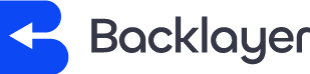To setup signatures for outgoing emails:
- Login to the OX App Suite via https://us.appsuite.cloud/appsuite/
- Click the settings cog button,
- Next click “Mail” on the left and select “Signatures” below.

- Click "Add new signature" and type in a name for your new signature.
- Next, enter the message and select where you’d like your signature to appear from the dropdown menu at the bottom.
- Then click "Save".

You can have multiple signatures and you can define default signatures for new emails and for replies and forwards in the dropdown menus at the bottom.