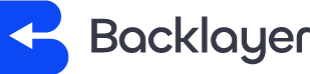To set up an automatic reply to your emails:
- login to the OX App Suite via https://us.appsuite.cloud/appsuite/
- Click the settings cog button and select “Mail” from the left side of your screen.
- Then click “Vacation notice" on the right.
- Toggle the button next to Vacation notice.


Then enter your subject and message and click “Apply changes”. For more options, click “Show advanced options”.
You can define how many days between notices to the same sender from the dropdown menu and choose which email address to send the notice from.
Once you toggle the “Vacation notice” button vacation notices will be sent until you toggle it off. Alternatively, you can define a timeframe for your automatic reply by checking "Send vacation notice during this time only" and selecting a start and end date.
Make sure to click “Apply changes” when complete.